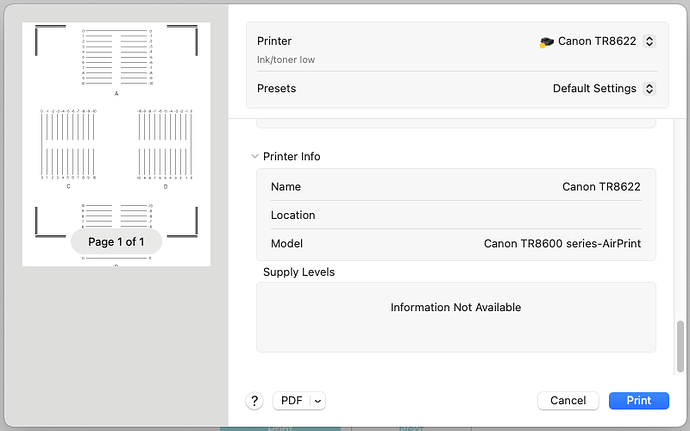So, I bought the LOKLiK Craft a few weeks ago. I’ve been wanting a cutting machine for quite a while for a variety of things, but the alternatives were frustrating. My background is basically “tech geek / graphic artist / typography nerd,” so my basic things were:
- Allows me to import my own images and maintain full control over them.
- Allows me to work offline.
- Does not hold my ability to work hostage behind a subscription fee.
That’s why I haven’t owned a cutting machine before, but iCraft fit all the core criteria I had. (Also, I refuse to type LOKLiK every time, so it’s gonna be Loklik from now on. Also, I’ll refer to the LOKLiKIdeaStudio application as LLIS from here on out.)
I’ve had it for a couple of weeks now, but it took me a while to configure the office in a way that I could connect to it with a USB cable (Bluetooth is hypothetically nice, but I’ve often found it somewhat less than reliable in reality). I managed that today, so I installed the fine blade that came with the machine, went through the kinda frustrating steps to connect it, upgraded the firmware to v6, and then started with machine calibration.
Now, I have a weakness for the European A paper sizing system; it’s mathematically elegant and fairly pleasing, but I live in the US, which is the victim of centuries of British print sizes that culminates in the “letter size” ANSI A sheet, which is exactly one quarter of the old Imperial demy quarto if you don’t include the trimming margin (1/2 inch, or 12.7mm).
So where I am, “letter size” is pretty ubiquitous and inexpensive, and A4 will probably get some ridiculous tariffs slapped on it at some point, so I’m stuck with that.
But I can’t print the calibration sheet with letter-sized paper: for some dumb reason, LLIS sharply and unexpectedly reduces the top margin that’s present on the A4 print. As a result, the horizontal calibration lines at the top don’t print completely on my printer (a Canon TR8622—not my choice, but it’s here). The Canon is pretty picky about being told the exact paper sizes that are loaded, so it’s quite a big hassle to change this up.
Now, sure, I could buy a ream of A4 somewhere, but I’m trying to reduce the clutter here (Dad died in September, and I’m cleaning up his old office to work in while I help take care of Mom), and I’d rather not have to deal with that. But I do find it a little strange that LLIS does this.
Well, I tried calibration anyway, so I unpacked the “StandardGrip” 12"×12" (30ish×30ish cm) mat and immediately noted that “StandardGrip” was a misleading term. I was expecting something with the adhesion of, say, a strongish Post-It note or thereabouts, whereas this was an impressive amount of adhesion; merely sticking a corner of a sheet of paper onto it, then carefully peeling it away, left the paper sharply curled and slightly delaminated on the back, leaving bits of paper fiber stuck to the mat.
Is that even normal ? That can’t be right.
But I forged ahead anyway, and sure enough, the iCraft reported that it couldn’t read the calibration lines and refused to continue with the calibration.
Fine. I unloaded the mat and started peeling off the paper, which (a) required a tool to get started, and (b) immediately started delaminating. I spent a good ten minutes peeling that off, and I have a piece of paper which cannot be used again as well as a mat with paper shreds left behind on it. I’ve worked with paper for decades, done a number of artistic projects with it, so I’m not just some ham-handed loon when it comes to this.
I feel a bit defeated: first time I have it set up, and completely thwarted.
I’m not sure what to do about the mat; “StandardGrip” should probably be renamed “Say Goodbye To Your Substrate!”, and either I need to wait for another LLIS update that will fix the letter-size margin issue, wait for a ream of A4 paper to get shipped to me—or figure out how to make my own calibration sheet.
And of course, being who I am, I want to make my own.
So what I imagine is that the printed lines are evenly spaced, but the cutting lines on a different layer are off by 0 units, 1 unit, –1 units, 2 units, and so on. The problem? I don’t know what those units are. If one of you could print your own calibration sheet and do some accurate measurements for me (is it 1mm? 0.5mm? less? more?) or get LLIS to tell you, please let me know. Once I find out, I can make a letter-sized calibration sheet (or any dang size you want), and I’d be happy to email it to you. (It would also allow me to fix one of my pet peeves: a hyphen is not a minus sign, dang it.)
Anyone?
As to the mat . . . ugh. I need a sane way to back down the adhesion on this dang thing, because this is ridiculously strong. Do I need to strip it entirely and start over with something else? Is there something I can apply to it that will keep it sticky but not this sticky?