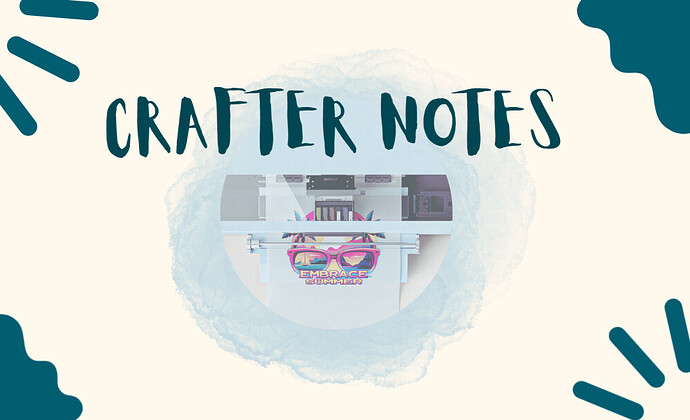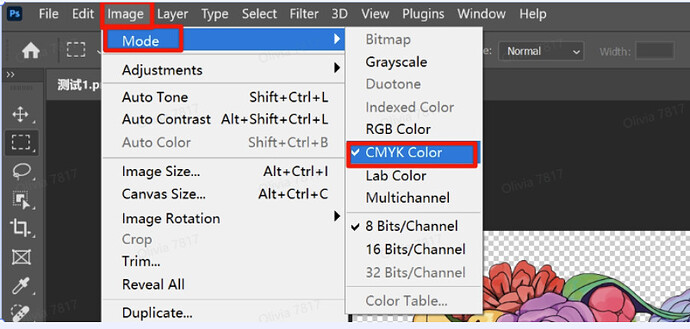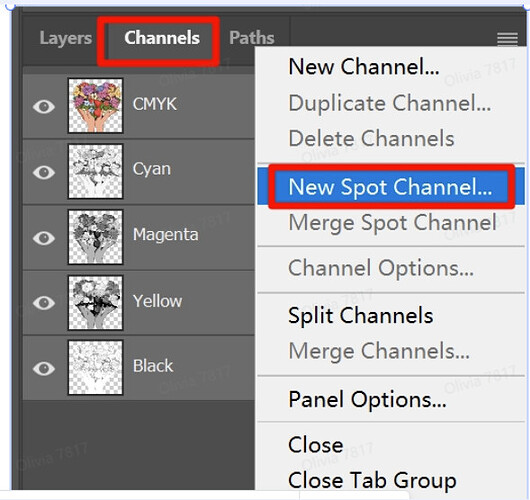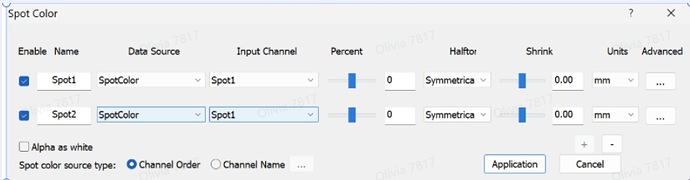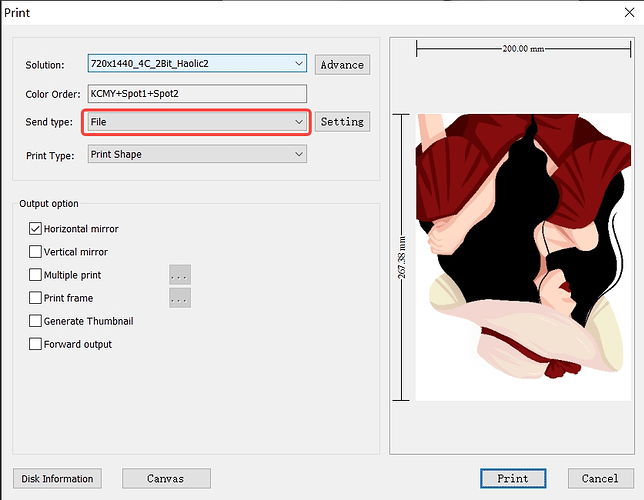Hi Community! ![]()
DTF printing allows for detailed, full-color designs across a variety of materials. When working with our DTF printer, there are a few helpful settings and habits that can improve your overall output.
 Seeing White Edges? Try These First
Seeing White Edges? Try These First
- Adjust the Offset
Try setting the offset value in your print software to 1 1, 2 2, or -1 -1 / -2 -2. Test a few combinations to see what works best with your layout.
- Tweak the Edges in Photoshop
If you’re editing in Photoshop, you can remove the edges before printing:
-
Change the image mode to CMYK (Image > Mode > CMYK Color)
-
Use the selection tool to select the design area, then go to Select > Modify > Contract and set it to 8 or 12 pixels

-
Add a Spot Channel and save the file as a PDF
-
Import the PDF into RIIN, set the Data Source to Spot Color, select the newly created Spot Channel as the Input Channel, uncheck “Alpha as white,” and proceed to print.
 Get Faster Prints with These Setup Tips
Get Faster Prints with These Setup Tips
-
Copy the Software Before Using
If you’re running BetterPrinter or RIIN straight from a USB drive, try copying them to your computer first. -
Launch Order Matters
Launch BetterPrinter first and wait for it to fully load before opening RIIN. -
Switch Send Type to File Mode
In RIIN, go to the print settings and change “Send Type” from TCPIP to File.
If you need to switch back to TCPIP later, make sure to restart your computer before printing.
 For Stronger, More Wash-Resistant Prints
For Stronger, More Wash-Resistant Prints
-
Different materials require different heat press settings, so be sure to adjust the temperature, time, and pressure accordingly.
-
Check that the film and ink are within their valid usage period, have not deteriorated, and that original ink is being used.
-
Make sure hot melt powder is applied evenly across the design.
-
Ensure the powder is fully and evenly melted by following the recommended heating temperature and time.
These small tweaks can go a long way in improving your results.
Have your own tips or tricks to share? Drop them in the comments — we’d love to highlight more ideas from fellow users like you.