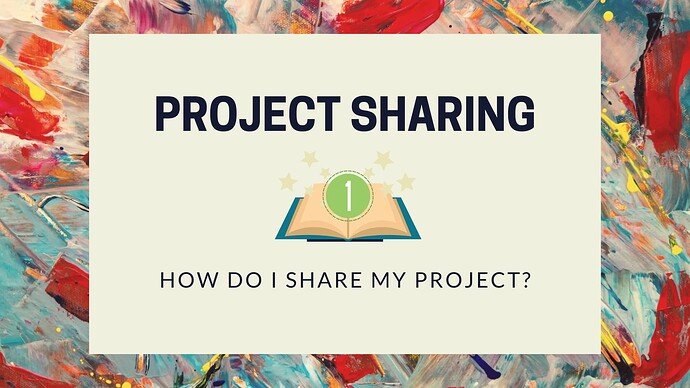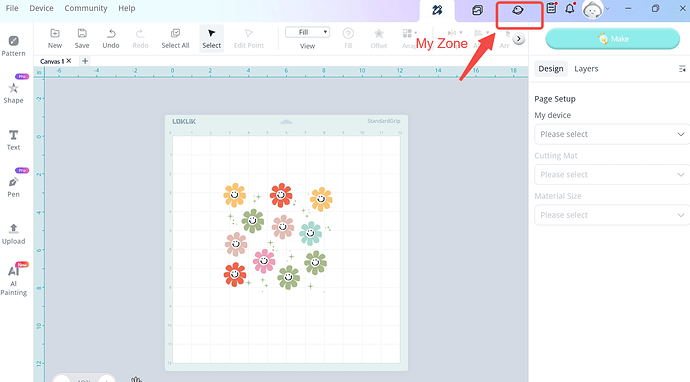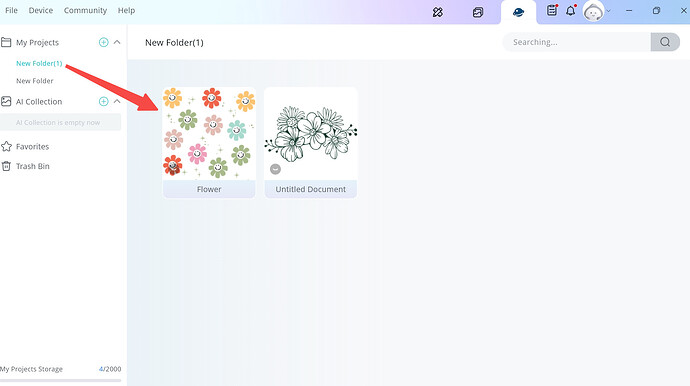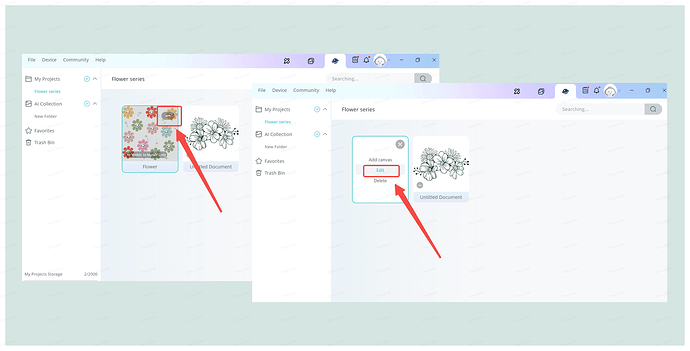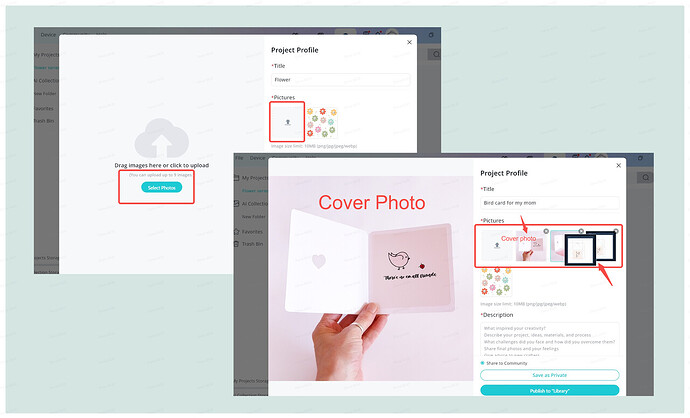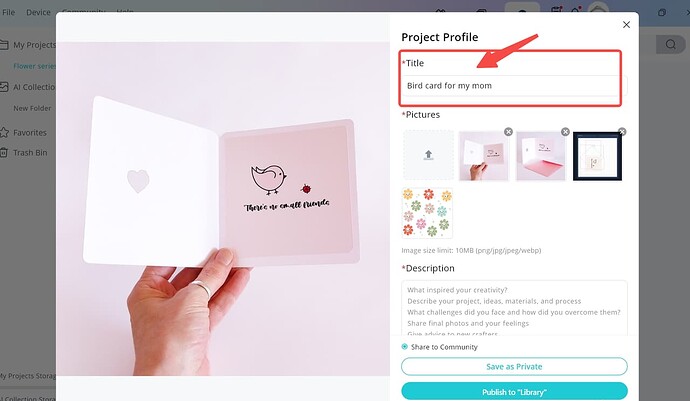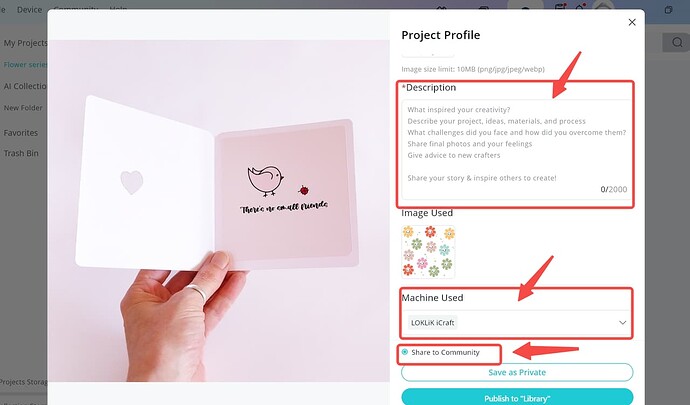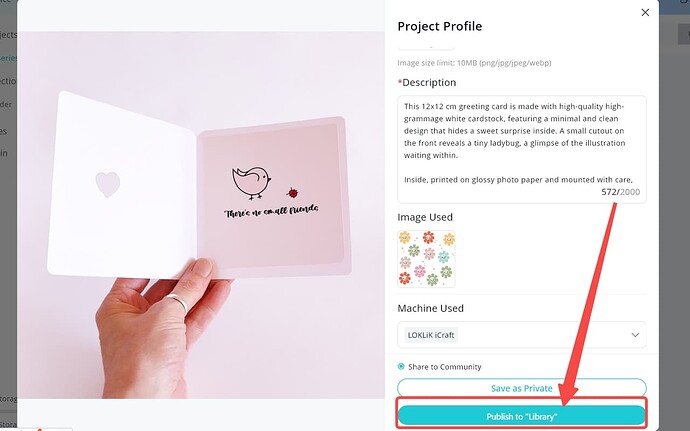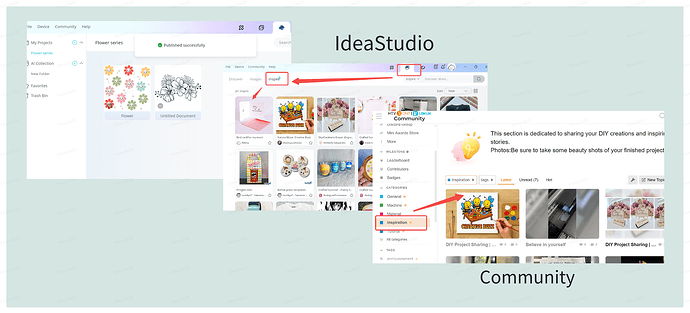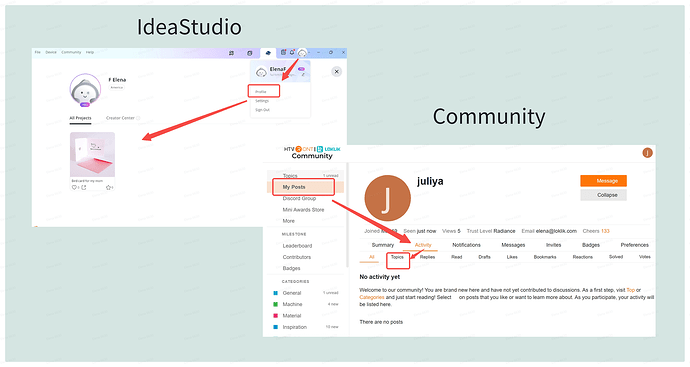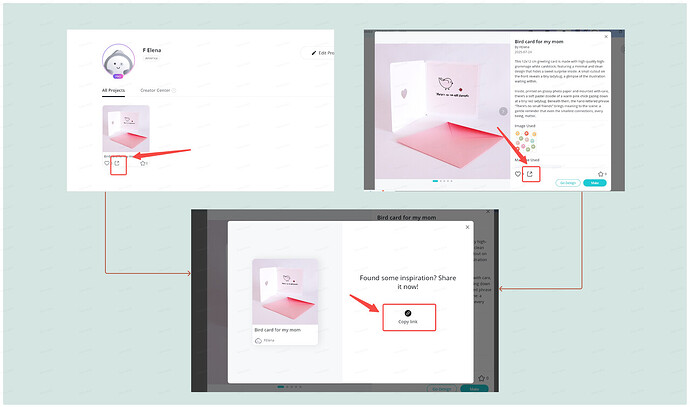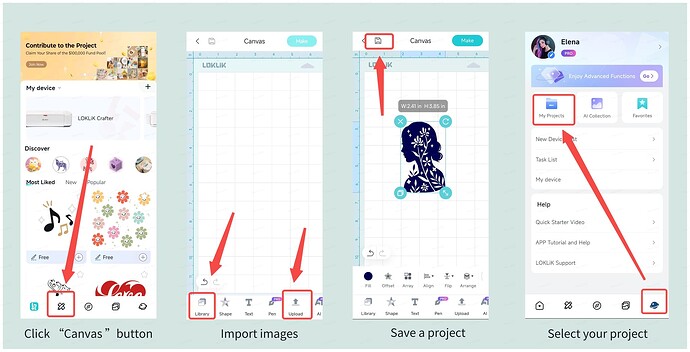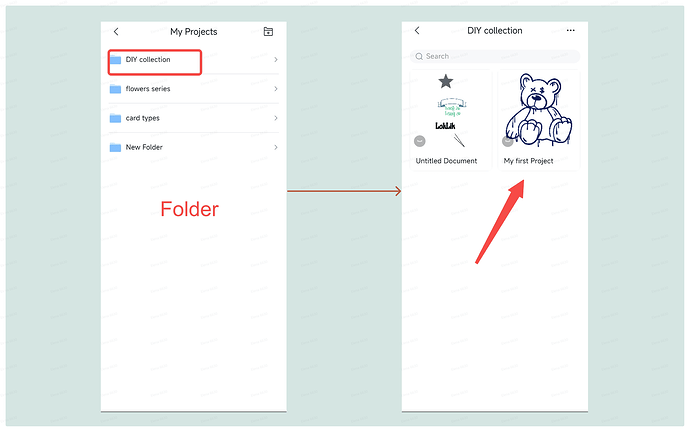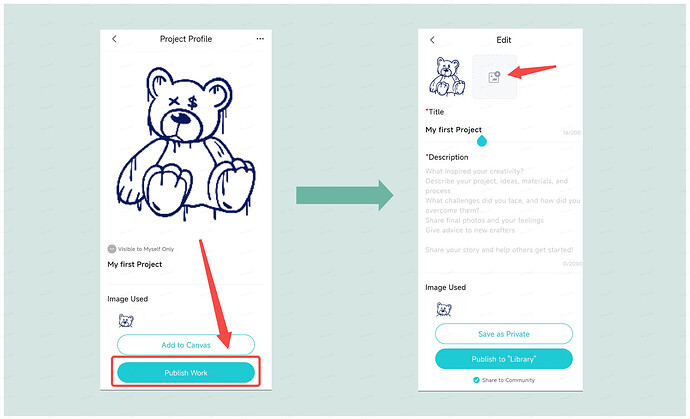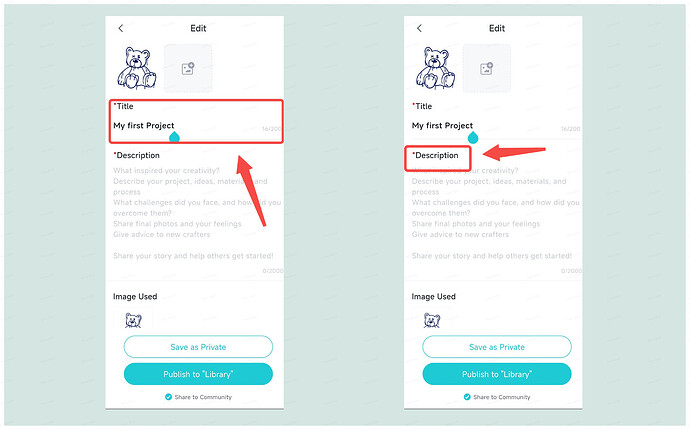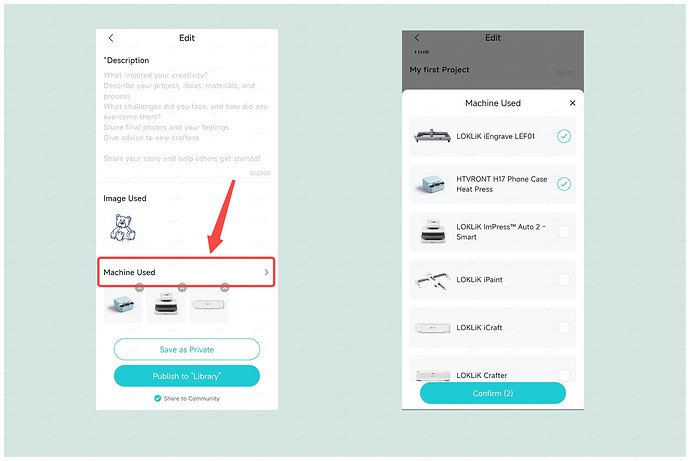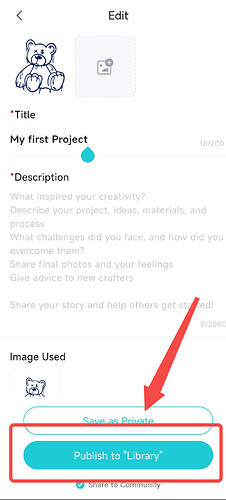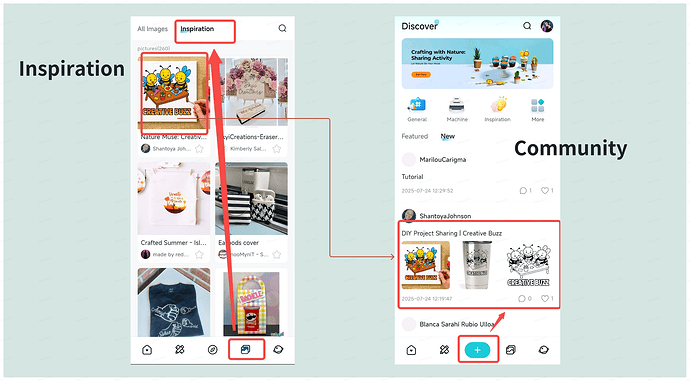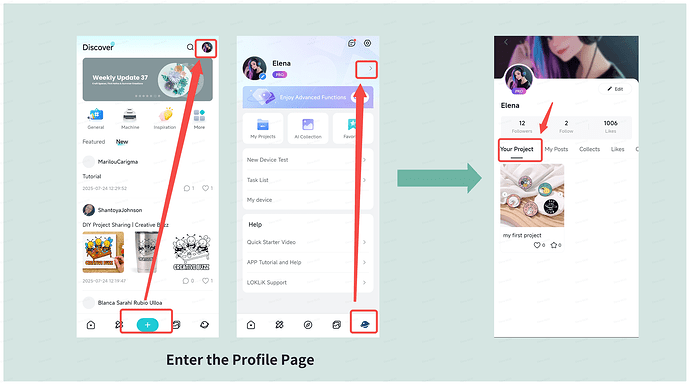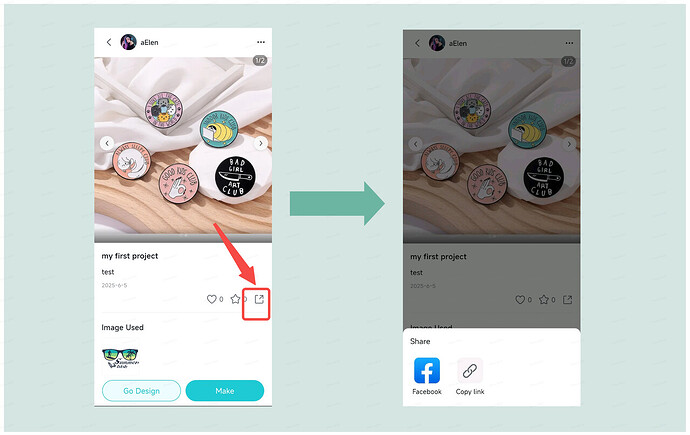Hi Crafters,
We love seeing what you create with your LOKLiK and HTVRONT machines, materials, and accessories! Whether it’s a daily DIY or a special masterpiece, we encourage you to share your work with the community. When you publish your project on IdeaStudio, you can upload finished photos, share your creative inspiration and process, list the materials used, and select the machine type — all to help others easily find and be inspired by your work. IdeaStudio is here to spark creativity and build connection — so go ahead and tell us your maker story!
Note: Project sharing is now available on both IdeaStudio (desktop) and the LOKLiK mobile app——No restrictions on the type of DIY machine. Shared projects can also be browsed and engaged with by others in the community.
 For Windows / Mac (IdeaStudio)
For Windows / Mac (IdeaStudio)
![]() Launch the IdeaStudio software.
Launch the IdeaStudio software.
![]() Enter your IdeaStudio ID and password, then click Log In.
Enter your IdeaStudio ID and password, then click Log In.
![]() Once logged in, go to My Zone.
Once logged in, go to My Zone.
![]() Scroll through or search your project list to find the project you’d like to share.
Scroll through or search your project list to find the project you’d like to share.
![]() Click the icon in the upper-right corner of the project cover, then select Edit to enter the project detail page.
Click the icon in the upper-right corner of the project cover, then select Edit to enter the project detail page.
![]() To publish your project to IdeaStudio → Library → Inspire, click Add Photo and upload or drag-and-drop your finished project images into the photo area.
To publish your project to IdeaStudio → Library → Inspire, click Add Photo and upload or drag-and-drop your finished project images into the photo area.
-
Pro tip: The first photo will be used as the project cover.
-
Click here to see photo tips.
![]() Add a project title that’s easy for others to understand. Titles must contain at least one character to be saved and shared.
Add a project title that’s easy for others to understand. Titles must contain at least one character to be saved and shared.
![]() Write a brief project description (up to 2000 characters).
Write a brief project description (up to 2000 characters).
-
Share the inspiration, story, or reason behind your creation.
-
Want to add more details or a full tutorial? You can sync your project to the community and continue editing your post there for deeper interaction.
![]() Select the machine type(s) used — this helps others follow your process and find your project more easily.
Select the machine type(s) used — this helps others follow your process and find your project more easily.
![]() Click“Publish to Library”when you’re done.
Click“Publish to Library”when you’re done.
![]() Your project will now be featured in the Inspire section of IdeaStudio and the community — ready to inspire fellow crafters!
Your project will now be featured in the Inspire section of IdeaStudio and the community — ready to inspire fellow crafters!
![]() Your shared projects will appear on both your IdeaStudio profile and Community profile.
Your shared projects will appear on both your IdeaStudio profile and Community profile.
![]() To share with others, go to your profile to find the project.You can copy the link to share via instant message or email, or post directly to Facebook or Pinterest.
To share with others, go to your profile to find the project.You can copy the link to share via instant message or email, or post directly to Facebook or Pinterest.
 For Android / iOS (LOKLiK App)
For Android / iOS (LOKLiK App)
![]() Open the LOKLiK App.
Open the LOKLiK App.
![]() Log in with your LOKLiK ID and password.
Log in with your LOKLiK ID and password.
![]() Library images or upload images to canvas→save your project→Tap the
Library images or upload images to canvas→save your project→Tap the ![]() icon at the bottom right of the screen, then go to My Projects.
icon at the bottom right of the screen, then go to My Projects.
![]() Find the project you want to share.
Find the project you want to share.
![]() To publish your project to LOKLiK App → Inspire, tap “Publish Work.” Then tap the “+” icon to browse and select photos of your completed project.
To publish your project to LOKLiK App → Inspire, tap “Publish Work.” Then tap the “+” icon to browse and select photos of your completed project.
![]() Click here for photo tips.
Click here for photo tips.
![]() Add a project title that clearly communicates your idea to others.The title must have at least one character to be saved and shared.
Add a project title that clearly communicates your idea to others.The title must have at least one character to be saved and shared.
![]() Add a short description (up to 2000 characters).
Add a short description (up to 2000 characters).
-
Tell us why and how you made it — we love hearing your creative stories.
-
For longer tutorials or more inspiration, sync your project to the community and continue editing there to engage with others.
![]() Choose the machine type used for your project so others can easily understand the tools involved.
Choose the machine type used for your project so others can easily understand the tools involved.
![]() Tap Publish to Library when you’re ready.
Tap Publish to Library when you’re ready.
![]() Your project is now live in the Inspire section of the app and the community!
Your project is now live in the Inspire section of the app and the community!
![]() Your published projects will be displayed on your profile page.
Your published projects will be displayed on your profile page.
![]() To share with others, go to your profile to find the project.You can copy the link to share via instant message or email, or post directly to Facebook or Pinterest.
To share with others, go to your profile to find the project.You can copy the link to share via instant message or email, or post directly to Facebook or Pinterest.
 Important Notice
Important Notice
To protect the original work of artists and designers in the HTVRONT | LOKLiK community, all canvases containing uploaded images or system fonts will remain private. However, we strongly encourage you to share photos of your completed projects—we’d love to see what you’ve made!
For more information about our Terms of Use, please visit our Terms of Service.
Related article:
A Beginner’s Guide | Getting Started with"Project Sharing"